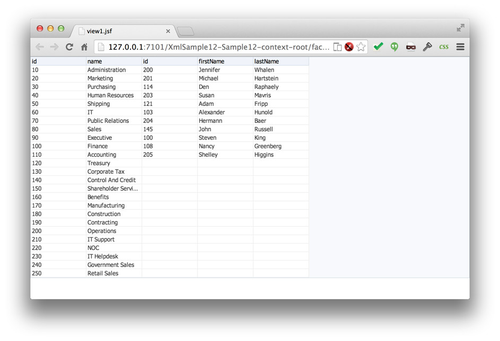Follow this short tutorial to setup a project with the ADF XML DataControl so you get a feeling for its basic functionality. Read the rest of the Developer's Guide for more advanced features.
Step-by-step guide
| Table of Contents | ||||
|---|---|---|---|---|
|
Download Extension
Download the extension for your version of JDeveloper from the Bamboo build. Currently we support JDeveloper 11.1.1.x and 12.1.2.x. No support for JDeveloper 11.1.2.x yet, but this could be added if there is a demand.
Install Extension
Do not extract the downloaded ZIP file but simply install it into JDeveloper. Select Check For Updates from the Help menu.
...
Finally finish the wizard and restart JDeveloper.
Start new JDeveloper project
Once JDeveloper is restarted after installing the extension, you are ready to start a blank project. In JDeveloper 11 select New from the File menu. In JDeveloper 12 open the File menu, then New and finally Application. Either way you end up in the New Gallery. We don't need ADF Business Components, so do not select a ADF Fusion Web Application. Just select the most basic application. In JDeveloper 12 this is called a Custom Application while JDeveloper 11 calls this a Generic Application.
...
Finish the wizard to create your sample Application and Project.
Create XML Data Control
Again, click New in the File menu to open the New Gallery panel. This time select the XML Data Control from the Data Controls folder under Business Tier. When using JDeveloper 11, you might need to switch to the All Technologies tab first.
...
This completes the XML Data Control.
Create Simple Page
Now that you are done with creating the data control all you need to do is create a simple page to see if it really works. Open the Web Content/public_html/WEB-INF/adfc-config.xml file. Then drag a View activity from the component palette to the editor.
...
This completes building your first ADF XML DataControl application.
Run the Page
All you have to do now is run the page and enjoy. The very first time you run this sample it might take a while as the Google App Engine instance hosting our web service is shutdown after a period of inactivity. Google will start a fresh new Java container the first time you invoke our demo web service.
Next Steps...
This was just a very simple example. Hopefully you did get a feeling for how simple it is to work with the XML Data Control. But there is so much more to discover. Read the rest of the Developer's Guide to get an idea of what you can do with the data control. You've now seen the web service data provider, but there are other types of data providers as well. Other providers exist which act as sort of plugins to the data control offering things like XSL transformation, Java to XML type mapping, caching, and more. You can also add your own providers or customise the data control elements with Java annotations.